Google Calendar is a great way to keep track of your busy schedule. It is like your personal assistant that informs you about upcoming appointments, birthdays and anything important that you might have in your day. This helps you to stay ahead of everything and be prepared in advance. If you lead a pretty hectic life, then Google Calendar is your go-to place.
Did you know that you can share your calendar with others as well? In case you want to coordinate your meetings, appointments, events etc. with your secretary, team members, co-workers or anybody else, sharing is the best thing to do.
Step by Step guide, how to share Google calendar
Therefore, we are going to look into how you can share your Google calendar with an individual or a group.
- Open Google Calendar on your computer or laptop.
- Find the “My Calendars” section on the left.
- Over there, you will find more than one calendar section.
- One calendar will have all your events, birthdays and everything else that’s included in your calendar. Another calendar will only have birthdays. And in this way, even you can personalize your calendar into different categories and share precisely what is needed.
- After you have decided which calendar you want to share, click on the three dots beside it and then click on the “Settings and sharing” option.
- Under the Calendar settings, you will find the “Access permissions” category. Here you will get different ways to share your calendar.
- If you click on “Make available to the public”, it will be visible to everyone.
- Suppose you want to share your calendar with an individual or a number of people. In that case, you can click on the “Add People” Option under the “Share with Specific People” category, and you can add people from your saved Gmail list or add the Gmail address of the person with whom you want to share the calendar. After this, you need to click on “Send”.
- The individual will need to click on the link which you have emailed them in order to be able to see the calendar.
- Another way to share your calendar is to click on the “Get shareable link” option under the Allow access category, and you can copy the link and send it to as many people as required. Once they click on that link, they will be able to see your shared calendar.
If you are looking for information to share your google calendar to other platforms, then you can do it. All you have to do is make your Google calendar public and create a shareable link. You can share that link and your team can access it without even having access to Gmail. I am sharing some extra information that might be of your help –
- You can share your Google Calendar with people who don’t use Gmail by making it public.
- You can share your Google Calendar using your phone, and you’ll just have to follow similar steps that have been mentioned above.
- The amazing thing is, you can even stop sharing your calendar by following the same steps and removing the people from the added people section. You can opt to stop sharing your calendar because you can make it private again, rather than public. There you go! and your calendar would not be visible to anyone until you re-share it.
- If you have created events on google calendar, you can share that event with your family or friend to get to know about it and plan for it.
- I want to share with you that you can even share it on Whatsapp as well. The process is the same as sharing it on any other platform, just select to share on WhatsApp, instead of any other social platform.
Final words
Hope this article helps you to understand the efficiency of Google Calendars and the ease with which you can share it with others. In case you haven’t tried it yet, you should definitely go and give it a try!
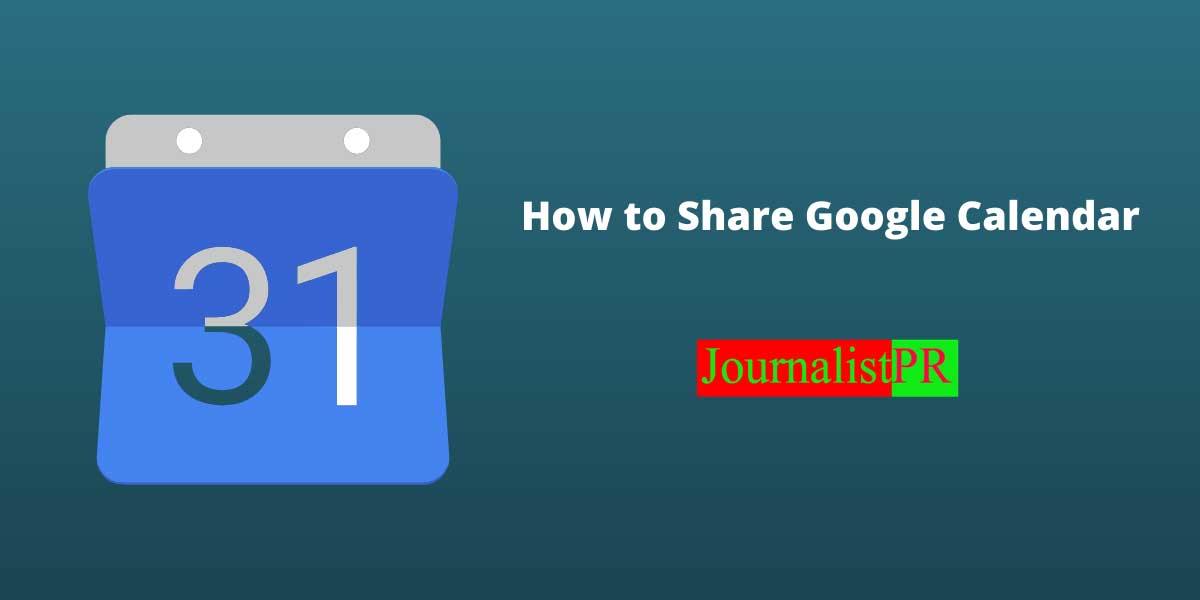
Leave a Reply