Every year, Apple does its best to show off its most modern features, whether through new phones, high-end laptops, or, in this case, new software updates. The Cupertino-based tech giant made iOS 16 available to the public after showing off many new devices at its latest keynote. We picked out 10 of the best tips and tricks in the new operating system. So, if you haven’t updated your phone to iOS 16, you should (if you can) because some of the new features are just too good to pass up.
If the last time you upgraded your iPhone was over the previous five years, your device should be compatible with the new operating system. Downloads of iOS 16 are available for devices with generations as ancient as the iPhone 8, including the second and third-generation models of the SE.

When you consider that Apple releases new smartphones annually, we can’t say that we blame you for becoming confused about which model of smartphone you own. Open the Settings app, select General, then About, and you will see your device’s model name there. You can get this information by opening the Settings app.
Battery Percentage: It was only a matter of time before the Geniuses at Apple decided to bring back the Battery Percentage feature, as many users have questioned why Apple ever decided to do away with such a useful function in the first place. Most importantly, it is still as easy to access as it was when it was first introduced. To obtain a reliable estimate of your remaining battery life, navigate to the Settings menu, select the Battery category, and then toggle the ‘Percentage’ option.
Haptic Feedback: You may give your typing a more dynamic feel by opening the Settings app, navigating to Sounds & Haptics, and toggling ‘Haptic’ under the Keyboard Feedback category. This will give you the option to add haptic feedback.
Photos That Are Protected by a Password: This feature offers a variety of choices, all of which do away with the requirement to use ad-supported third-party applications. To begin, under the Photos app, you can conceal your Recently Deleted album by toggling a switch within the application’s settings. In addition, you can press the secondary Edit button and select the ‘Hide’ option to immediately add it to a folder that is completely concealed from view.
Editing messages: Sending messages full of mistakes isn’t necessarily a problem; after all, the severity of the problem is determined by the recipient of the message. Despite this, the option of correcting your content is now more accessible than it has ever been. Press and hold the particular message of concern, then select “Edit,” and make any modifications you deem appropriate.
Unsend messages: If you sent a letter to the wrong person or thought it was too rude to send at all, Apple has added a feature that has become a mainstay on apps like Instagram so you can take it back. The process is as easy as the last; press the message and “Unsend” instead of “Edit.” Remember that it will tell the person you sent the text to that you are taking it back.
Scheduling: The new Schedule feature in the Mail app is beneficial when emailing family, friends, or business partners who live or work abroad. You’ll figure out quickly that it will keep your emails from getting lost in many updates and promotions. Hold the Send icon to set your own time, or choose one of the pre-set time windows to use this new feature.
Unsend: Like Gmail, there is a 10-second window in which you can stop an email from being sent. You have to catch it in time.
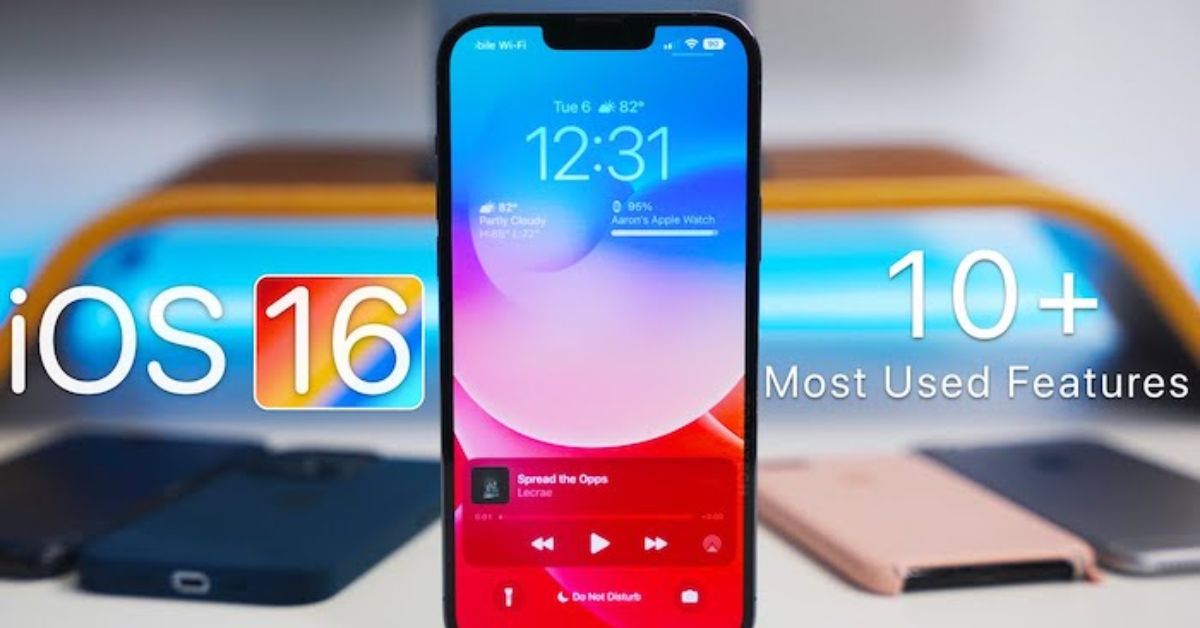
Add Widgets: Since they were added to the home screen of iPhones last year, widgets have become very popular, so it was only a matter of time before they were added to the lock screen. Touch and hold your lock screen, then choose “Widgets” to add anything from the weather to fitness stats.
More Tech New For You:
- How To Watch Google’s Event For The Pixel 7 And Pixel Watch?
- Camera Comparison Iphone 14 Pro Max Vs Iphone13 Pro max! Which One Should You Buy?
Change the font, time, and background: One of the best things about iOS 16 is that you can make different lock screens. To do this, long-press your lock screen and press the plus button at the bottom. This will bring up a menu where you can choose a wallpaper from your photos. When you select your background, the elements that go with it will appear. For example, you can tap the clock to change the font style.
Focus Mode: Focus Mode was one of iOS 15’s best features. Unlike the traditional “Do Not Disturb” mode, it lets you choose specific times of the day when you want to be updated on what is happening. Go to the Focus section of the Settings app and select “Lock Screen” to get a lock screen without distractions.
Connect the Joy-Cons to the Switch: This is great news for Nintendo owners and Apple Arcade subscribers. Go to the Bluetooth section of Settings, press the pairing buttons on your Joy-Con, and connect it to your device to play games the old-fashioned way.
Please share your opinions on this story in the space provided below. Additionally, revisit our site Journalistpr.com soon for the most recent in Tech News and the most recent in entertainment.
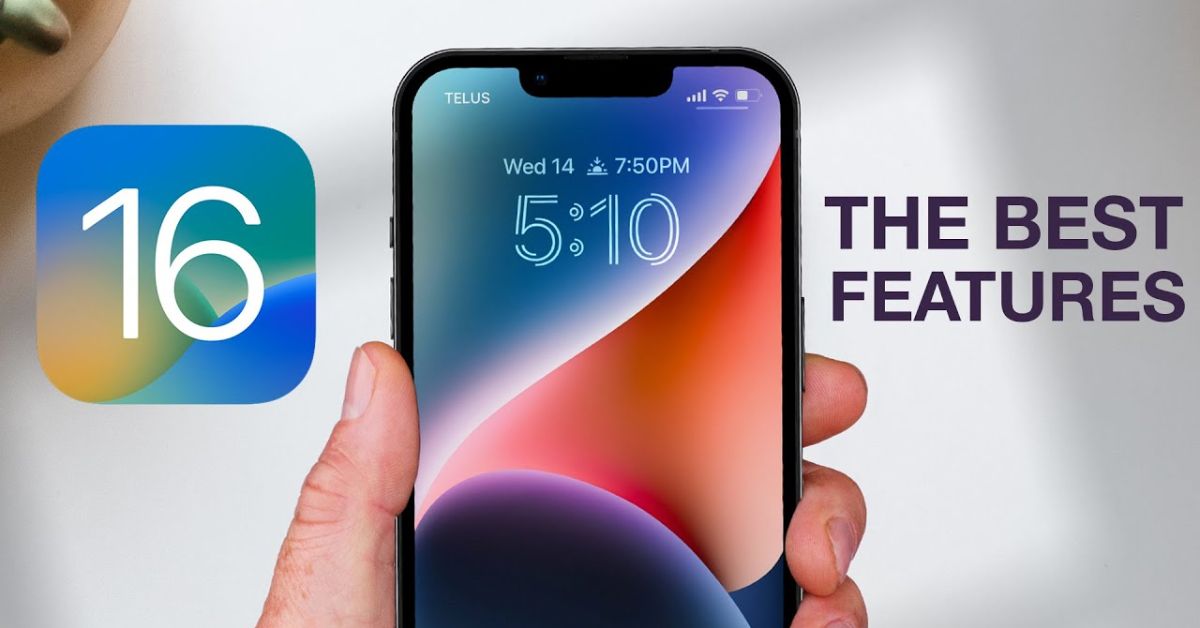
Leave a Reply