Recently, a plethora of YouTube user’s including both creators and streamers have shared that they are unable to view comments on the videos. Some experiences a blank screen while others saw a loading icon that always keeps rotating.
I know, it is too annoying….As comments are the topmost way to get an insight into the video usefulness and new content generation. Isn’t it?
So, if you are struggling through this issue and looking for measures to fix it then this article will definitely help you to figure out the way. To fix it, be with us till the end.
How to Fix Video Comments Not Loading?
We have picked all the powerful ways that will work for you. To know all that powerful ways, start reading.
Let’s Begin:
Try reloading Your Video Page
The very first thing, you should do is to make an attempt to reload your video page. The problem may be some temporary issue, so again try reloading your page.
If this doesn’t work for you, then wait for few minutes and again try it. There are chances at the issue may be from the YouTube side. So, simply wait for some time, your comments will be recovered.
The trick is simple but chances are high for your youtube video comments to recover.
Chrome’s Data Recovery
Sometimes, the browsing data accumulate such as cached images, files, and cookies on your device local storage commence the abnormalities while accessing the internet on your device.
So, removing Chrome’s browsing data will fix your issue and presenting all the comments to you. Here, is a step by step guide to help you to do so:
-
Tap on the Menu Icon
For starting the process, click on the three-dotted icon, appearing on the top-right corner of your browser, and then select the settings.
-
Select the “Privacy and Security” section
In the settings option, select the Privacy and security, and after that tap on the “clear browsing data”.
-
Select the Time Range
Now, select the time range from the “Time Range Drop-Down Menu” and specify the time period for which you want to clear the cache for the last 24 hours, 7 days, 4 weeks, and All Time.
It is recommendable, that you should first clear the data for 24 hours and check whether it works for you or not. If not, then only proceed towards the other time range.
-
Tap on the clear data button
View all the browsing data options and once confirmed then click on the clear data button.
Once, you are done then reload your video and check if the comments work is available to you.
Disable Proxy on your Device
If you are using a Proxy server on your device then there are high chances that it could mess with your Youtube videos comments. Furthermore, it could even generate connectivity issues. So, if you are using it, then disable your proxy.
So, here are the ways to fix it:
-
Head over the Chrome Settings
Tap on the chrome settings and click on the Advanced drop-down button.
Open your Computer’s settings
Now, click on the “open your computer’s proxy settings”. Now, you will be redirected to the PC’s network settings page. Through this page, you can disable your active proxy connection.
If this doesn’t work for you, then try other options in this list.
Disable Misbehaving Extensions
If you have recently installed any extension and thereafter, your youtube videos comments are showing errors and unable to load then your recently downloaded extension is the main barrier in your comments loading.
Having doubts about whether the installed extension is creating issues or not? So, open your video page on which you are having trouble in the incognito browsing mode.
To access the incognito browsing window, press Ctrl + Shift+ N in your chrome tab simultaneously. Now, go for your video page in this window, and from here you can figure out whether your youtube videos comments are properly loading or not.
Is there any broken extension on your browser, that is not working in the Incognito window? Now, one by one start enabling your extensions and check if comments are loading properly, and this way, you will reach the extension, causing issues for you.
Clean up Your Window System
Because of the junk files on your computer, you are maybe facing issues on your device. This includes unnecessary system files or browsing history. By removing this, you can resolve your issue.
You can do this manually, here is an exact procedure to do:
Click Start then Computer ( For Window 7) or Start then File Explorer thereafter This PC (Window 10). Now, right-click on your main hard drive (notably on C: Drive) and then click on the properties.
Now, tap on the Disk Cleanup button and it will display a list containing those items that you can remove. Furthermore, you can click on the “clean up system files” and from the list select the categories that you want to remove. Then tap on the Ok button and thereafter on Delete files.
Wait for the Official Fix
Youtube Developer team always give their best to improve the user experience so they constantly work on it. Some of the reports said that the Youtube Videos comments are not showing on Chrome because the developer team is trying new features to further enhance your experience.
If this is the cause behind the unloading of the comments of the video then you don’t have to do anything about this. For this issue, you have to simply wait for few days, and soon you will be able to load the comment.
This is our complete guide that will help you to fix your issue. Share in the comment section which method works for you.
Concluding Words
The article briefs you about the seven ways through which you can resolve your query and load the comments. Hoping, you are able to load your video comments with the help of these methods. In case, you face trouble with any of the methods, feel free to write to us. We will consider it.
If any of the methods don’t work then there are high chances that your comments are hindered due to any technical issue then consider the feedback section.
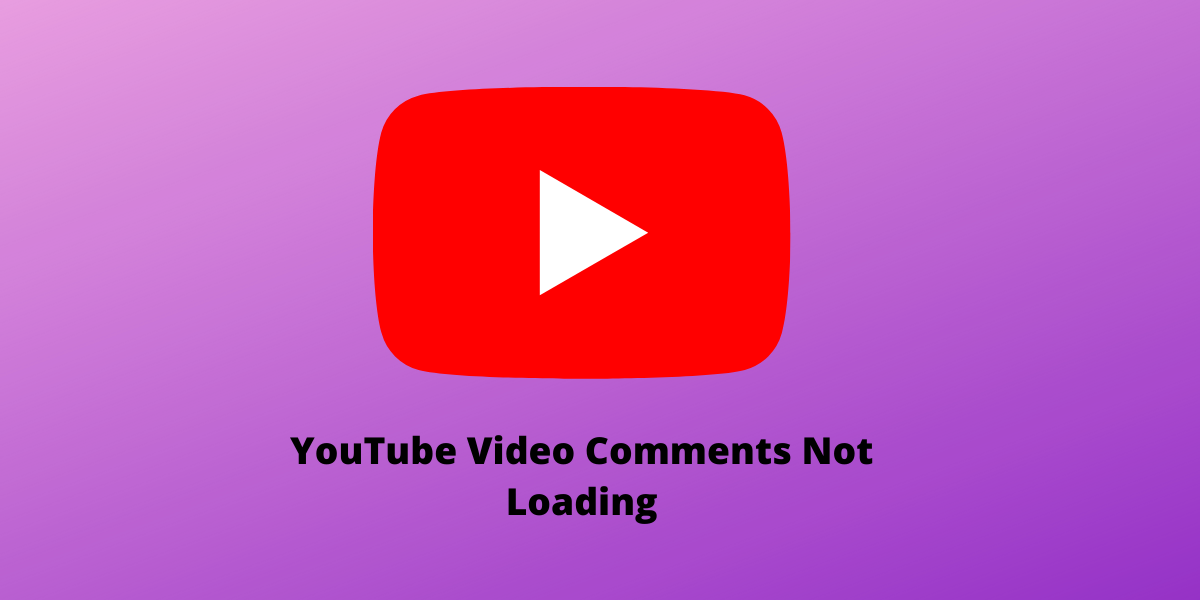
Leave a Reply