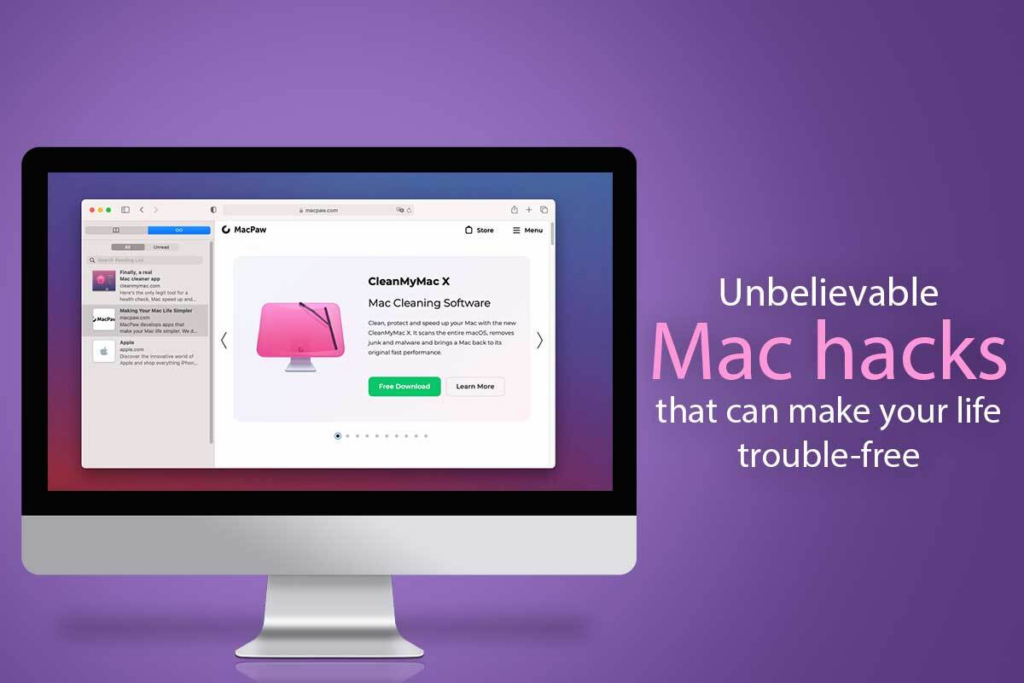Mac is equipped with great features, and it is an incredibly powerful machine. Even if you have been using a Mac for years, it is impossible to know every feature. You might be using some of them regularly, but others you might be completely unaware of. Check out the following Mac hacks to augment your productivity and make your life easier.
Become a Screenshot Pro
Screenshots can come in handy, especially when you are working from home and need to explain something to your team members. Sending screenshots will make it much easier for them to comprehend what they need to do than verbally telling them over a call.
On your system, you can take screenshots in several ways.
- Capture exactly what you want by pressing Command + Shift + 4. You’ll notice a crosshair that can be dragged with your mouse, and you can adjust it to capture exactly what you need.
- You can capture a window by pressing Command + Shift + 4 and then letting the keys go. Then, hit Spacebar. Click on any window that you wish to screenshot.
- Want to take a screenshot of your entire desktop? Press Command + Shift + 3.
Recover Excel files
When managing and structuring information, you cannot ignore the use of Excel. It is an excellent tool that makes making calculations and tracking expenses easier. However, there might be instances where you forget to save the file after entering all the critical data, or your system froze before you could save the file. No matter what went wrong, it is possible to recover Excel files on your Mac, and you can learn about it by clicking https://setapp.com/how-to/how-to-recover-excel-file-on-mac.
Don’t Just Hear, But See Your Music
In the Music application, psychedelic light shows reacting to the music you are playing can be displayed. You can start this by pressing Command + T. For displaying the keyboard controls, press Shift+/.
Hide or Move the Dock
Hide the Dock by pressing Command + Option + D. You can press the same keys to bring it back.
If you are working on two monitors and want to move the Dock, you can move your mouse to the second display and hold the pointer at the screen’s bottom center. The Dock will jump to the second display.
Instantly Access the Dictionary
Use Spotlight to look up words and find their definition quickly. But you can also do this with a few taps on the touchpad. First, hover over the word and tap the touchpad using three fingers. As soon as you do this, the definition will pop up. This trick is super helpful for writers and readers.
Use Spotlight to the Fullest
Spotlight is not just there to help you find files and launch applications. The app can also save you from opening Safari if you need to perform conversions or quick calculations. For instance, you can press Command + Spacebar and type the conversion you want. It will do the currency calculation on your behalf and save you from the trouble of opening a web browser and doing the calculation. You can also convert temperature, work out your monthly cost, etc.
Place Multiple Files in a Single Pdf
You can put multiple files in a single PDF. First, you need to open one of the PDF files and press Command + Shift + Option + S to bring up the Save As dialog box. Then, you can save it as a single PDF. After that, you must go to Edit > click Insert > click Page From File to bring in the other images or PDFs. These can be reordered in the thumbnails sidebar, and if you wish to annotate the pages, you can bring up the Markup toolbar and add or scribble text boxes.
After you are done, you can save your doc and use the Share icon to send it to your desired recipient.
Easy Copying Between Devices
You can use Universal Clipboard to copy files and folders from your iPad/iPhone/iPod touch to your MacBook and vice versa. But both devices must have the same Apple ID. Then, you can immediately copy the files and folders from one device to another.
Know How to Make Secret Notes
When it comes to password managers, Keychain is a great program. It is also a good place to keep your notes secure; nobody can access them. First, you must launch Keychain Access by going to Applications > click Utilities. Then, you must click on File > New Secure Note Item. Once you have saved it, the note will be password-protected, and only the title will be visible.
Create a Digital Signature
If you need to sign a document, you can do so on your MacBook using the Magic Trackpad. For example, you can write it on the trackpad to sign documents or PDFs. First, you must open the Preview file and click on the Markup logo. Then, find the Signature icon and click on the Create Signature option. Finally, use your finger to sign and then save.
So, keep these in mind, which will make your life trouble-free when working on your Mac.